Router troubleshooting
Here's all the info you need to get set up and troubleshoot your new BT router.
%20(1).png?width=494&height=298&name=DSL%20(494%20x%20298%20px)%20(1).png)

Installing your router
Have two slots in your Main Phone Socket?

If there are two slots, you'll only need the grey cable for the next step.
2. Unplug whatever's plugged in
This includes phone cables and any existing broadband equipment or filter.
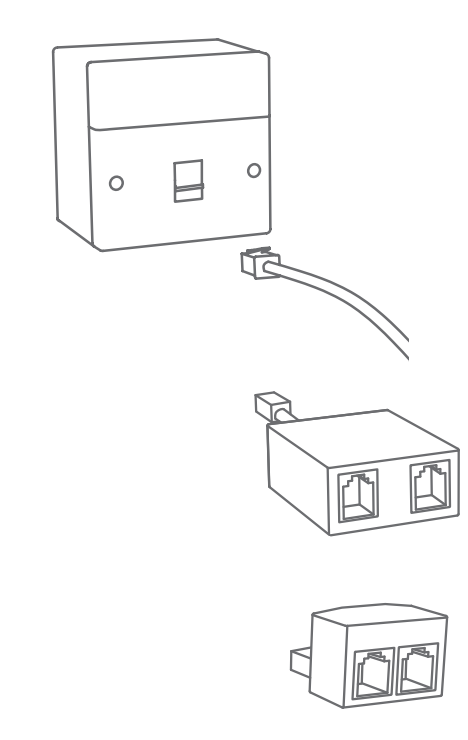
.png?width=300&height=300&name=DSL%20(4).png)
3. Master Socket: Plug in your BT router
- If the socket has two slots: Plug the grey cable into the socket directly.
- If the socket has one slot: Plug the filter into the slot and then plug the grey cable into the slot labelled 'modem', 'router' or similar.
- Plug the other end of the grey cable into the port labelled "DSL" on the back of your router.
If you removed your phone cable, plug it back into the port marked 'Phone'.
4. ONT: Plug in your BT router
Plug the yellow cable into the WAN port on your router, and the other end into your ONT socket.
.png?width=300&height=300&name=DSL%20(3).png)
.png)
5. Configuration
It'll take a few minutes for your router to configure itself after you switch it on. When configuration has finished, the green LEDs will stop flickering.
- If you have a master socket, all three LEDs will be on.
- If you have an ONT, the left and right LEDs will be on.
6. Connect your device
Wi-Fi:
Select your new network from the list of available options and enter the password. The label on the underside of your router has the network name and password.
Wired connection:
Use an ethernet cable (the yellow cable in your router box) to connect your device to the router.
7. Connect your laptop or desktop
Finding your network
-
-
Windows 8?
Your network is in the settings area, the cog icon on the home screen
-
-
Which is my WiFi?
Your Wi-Fi network name will usually begin with "TP-"
You can find your network name on the label beneath your router.
8. Check your wireless network settings
Type http://tplinkmodem.net or http://192.168.1.1 into your web browser.
The default password is on the label on the underside of your router.
From here you can update your router name and password.
What your router lights mean
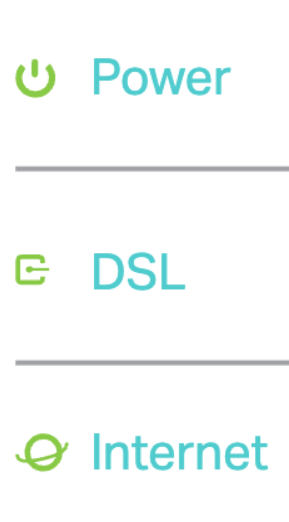
Power LED:
-
On: Power is on
-
Flashing: The system is starting up OR firmware is being upgraded:
-
Off: Power is off
DSL LED:
-
On: DSL synchronisation is complete.
-
Flashing: DSL synchronisation is in progress.
-
Off: DSL synchronisation failed.
Internet LED:
-
On: Internet connection is available.
- Off: No internet connection.
Frequently asked questions
When will my router arrive?
Your router should arrive within two weeks of signing up. You'll get tracking info once it's been picked up by our courier so you can keep an eye on exact delivery times.
Will I need a broadband engineer?
You'll get a date and time via email if you need an engineer appointment. You may not need one!
You can see appointment info in in the broadband tracker on your dashboard. Note: Your engineer might need to come out more than once.
Your engineer appointment could take between 30 minutes to 2 hours, but they may not need to come into your property. Someone will still need to be home during the appointment window, just in case.
Where is my wall socket?
Wall sockets can be tricky 'cause there's is no set location!
Usually your wall socket is:
- In a communal area like the living room
- In the front bedroom if you're in a shared house or flat
If that doesn't help, look for a brown box on the outside of your house or flat.
- This is usually on the front of the property/nearest street entrance and should feed into your house.
- On the inside of this wall there should be a wall socket like the ones pictured above.
- Congrats! You just found your broadband socket.
What is my broadband speed?
DOWNLOAD: It’s the speed that matters, how fast your internet connection is able to retrieve data from the internet. Browsing, streaming and everything in between is affected by this and it’s the speed most providers focus on.
UPLOAD: Upload speed refers to the speed that your internet connection can allow data to be sent from your devices to the internet. Usually relevant for uploading content like photos, videos or your webcam during a video call.
Want to test your speed? 👉 https://www.speedtest.net/
What if I can't access my router management page?
- If your device is set to a static IP address, change the IP settings to get an IP address automatically.
- Make sure http://tplinkmodem.net or http://192.168.1.1 is correctly typed in the web browser.
- Try a different web browser.
- Reboot your modem router and try again.
- Disable then enable the network adapter in use.
My DSL LED is off or hasn't stopped flashing
- Check your cables are plugged in correctly, including the phone lines and power adapter.
- Restore your modem router to its factory default settings by holding the RESET button on the back panel for 10 seconds.
- Log in to your router management page and go to Advanced > System tools > Backup and restore.
- Remove the DSL splitter, directly connect the modem router to the phone port and follow the setup steps again.
- Contact your ISP (internet service provider) to check the status of your DSL line.







